If you are here, it means that you’ve received an empty email with the attachment winmail.dat. You are wondering: what is it and how to open it? A winmail.dat file or (TNEF) is a special attachment type sent by Microsoft email applications. Many email client applications like Thunderbird cannot open them. The Winmail.dat Reader is a free application that allows you to open any winmail.dat file.
Open the winmail.dat attachment on Windows without installation
If you received a winmail.dat file only once, you probably don’t need to install an application just to open it. If that’s the case, you can use the online Winmail.dat Reader. You can learn how to read a winmail.dat attachment through the online reader here.
Open winmail.dat files natively on Windows
If you receive winmail.dat files all the time, you might consider installing the Winmail.dat Reader on your PC and associating it with .dat file extensions. This way you can open the TNEF attachments with one mouse click.
Another reason you want to install the Winmail.dat Reader on your computer is about security. By using any online service you are uploading the attachment file to the internet to decode it. If you believe that your attachment has sensitive or business-relevant data, you should consider installing the winmail.dat reader locally.
Follow the steps below to install and run the Winmail.dat Reader on Windows 10, Windows 7, Windows 95, or 98.
Time needed: 1 minute
Decoding a winmail.dat file on Windows
- Download the Winmail.dat Reader
In your web browser, open www.winmail-dat.com and click to download the Winmail.dat Reader for Windows
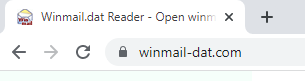
- Launch the Winmail.dat Reader installer
Click on the downloaded file and select Open to launch Winmail.dat Reader installation. If you receive a warning “Do you want to allow this app from an unknown publisher to make changes to your device?”, click Yes.
- If you receive a warning
“Do you want to allow this app from an unknown publisher to make changes to your device?” click on Yes.
“Windows protected your PC” just click on More Info and then on Run anyway - Install the application
Accept the License Agreement and click on install.
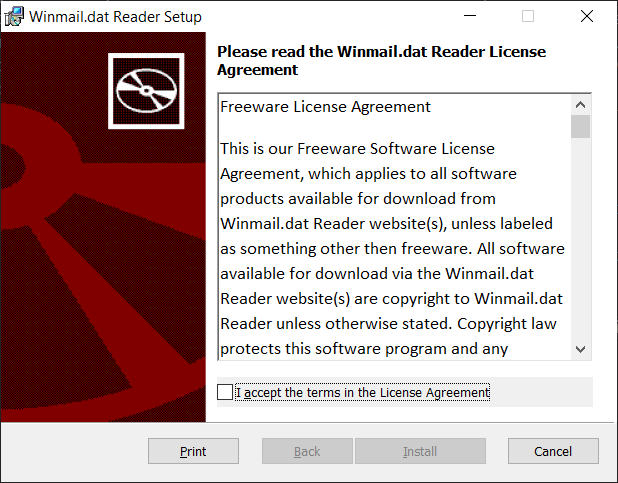
- Associate .dat files with the Winmail.dat Reader
After the installation, run the Winmail.dat Reader. The first time you open it, you will be prompted with the settings window. Click on Associated .dat files with this application and press OK.
- Open the winmail.dat file
In your email client, open the winmail.dat file you’ve received as an attachment. The Winmail.dat Reader will open automatically and decode the file for you.
You forgot to mention where the winmail.dat reader will be installed. I have a thousand directories. In the windows folder. Where is it? How can I run the reader if I cannot find it?
The application is installed on the users folder: C:\Users\\AppData\Local\WinmailReader. A link is also added to the Start Menu so that you don’t really need to know by heart where it is installed.