If you have ever received an email with an attachment that has a .dat extension, you may have wondered how to open it. This type of attachment is commonly known as a winmail.dat file and is often sent from users who are using Microsoft Outlook. These files can be difficult to open on a Mac, but with the help of a winmail.dat reader online, it is possible to access the content of the attachment. In this article, we will discuss how to open a winmail.dat file on Mac using a winmail.dat reader online.

What is a winmail.dat file?
A winmail.dat file is a proprietary format used by Microsoft Outlook to send rich-text emails, including formatting, images, and attachments. If the recipient’s email client does not support this format, the email may be displayed as a winmail.dat attachment, which is essentially a container for all the information that cannot be read by the recipient’s email client.
How to open a winmail.dat file on Mac using a winmail.dat reader online
There are several ways to open a winmail.dat file on a Mac, including using a specialized application or converting the file to a more compatible format. However, the easiest and most convenient method is to use a winmail.dat reader online. Here’s how to do it:
Step 1: Download the winmail.dat file
The first step is to download the winmail.dat file from your email. If the file is attached to the email, you can simply click on the attachment to download it to your Mac. If the file is embedded in the body of the email, you can save the entire email as an .eml file, which can then be opened in an email client like Apple Mail. Once you have downloaded the winmail.dat file, you are ready to proceed to the next step.
Step 2: Choose a winmail.dat reader online
There are several winmail.dat readers available online, including winmail-dat.com, Winmailopener.com, and Datfile.net. These websites allow you to upload the winmail.dat file and extract the content of the attachment. In this tutorial, we will use www.winmail-dat.com as an example.
Step 3: Upload the winmail.dat file
To upload the winmail.dat file, go to https://www.winmail-dat.com/online and click on the “Choose File” button. Navigate to the location where you saved the winmail.dat file and select it. You can also drag and drop the file directly onto the website. Once the file is uploaded, click on the “Decode” button to begin the extraction process.
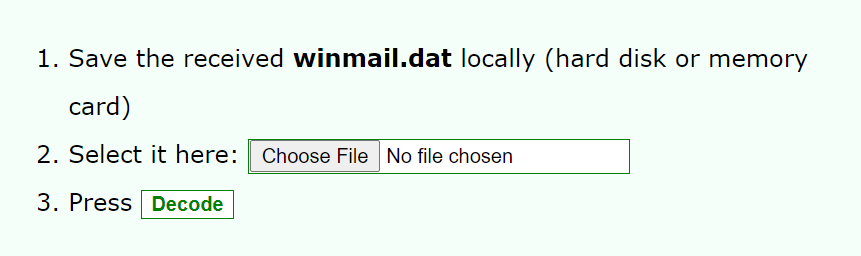
Step 4: View the extracted content
Once the extraction process is complete, you will be able to view the content of the attachment in your web browser. This may include images, documents, or other files that were attached to the email. You can then download the individual files or save them to your computer for later use.
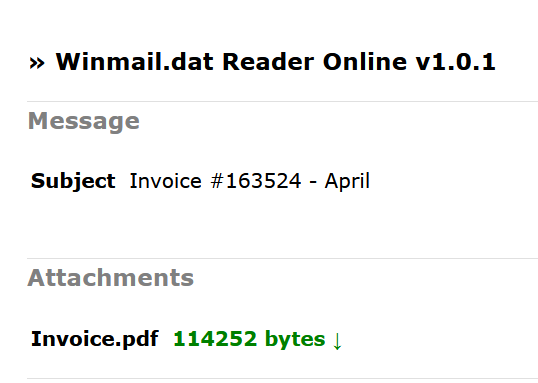
Conclusion
Opening a winmail.dat file on a Mac can be a challenge, but with the help of a winmail.dat reader online, it is a simple and straightforward process. By following the steps outlined in this tutorial, you can quickly and easily extract the content of the attachment and access any files that were included in the email. Whether you need to access an important document or simply want to view an image, a winmail.dat reader online can help you do it without the need for specialized software or complex conversion processes.