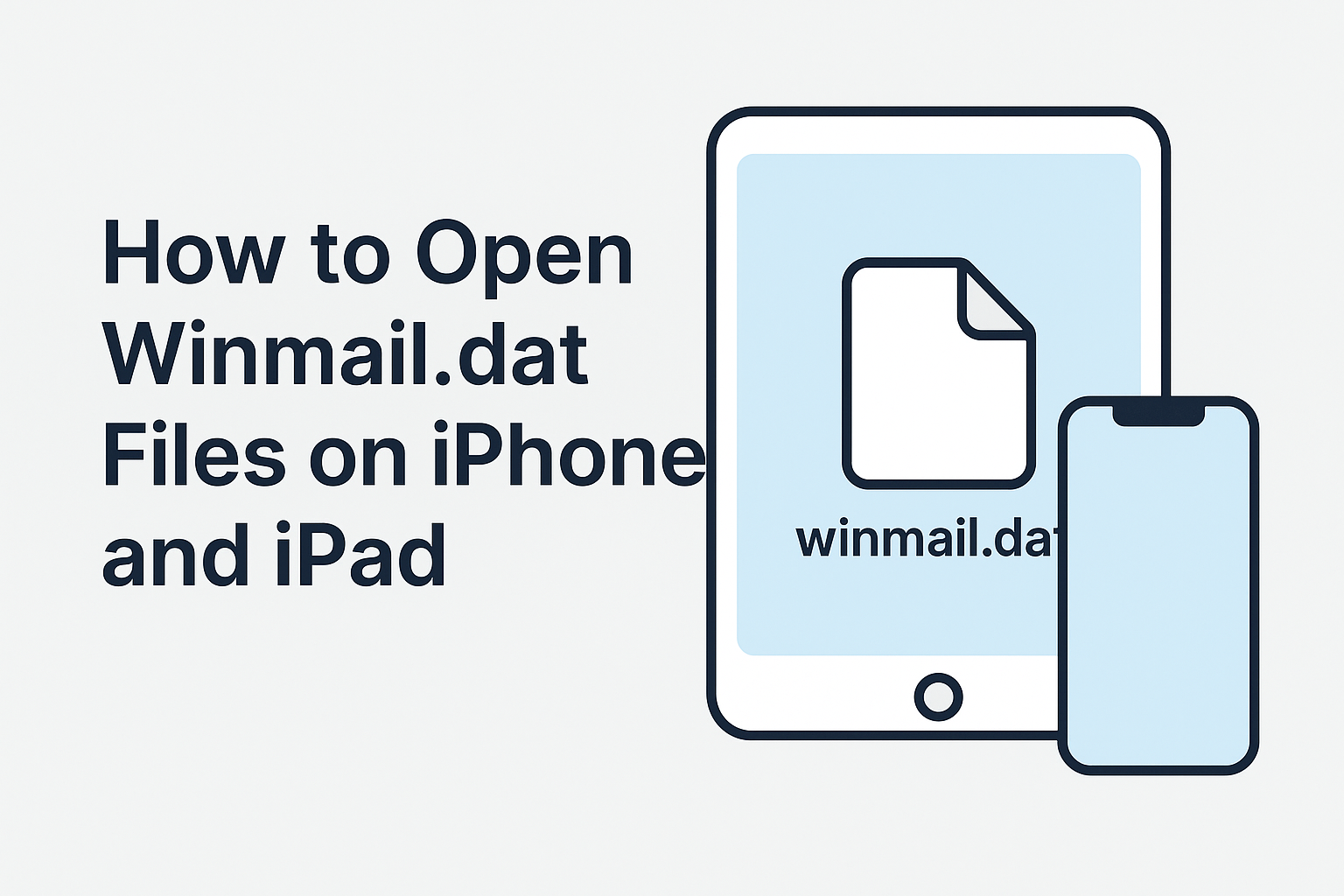If you’ve ever opened an email on your iPhone or iPad and found a mysterious winmail.dat file instead of the attachment you expected, you’re not alone. This is a common problem for Apple Mail users, and it can be frustrating—especially when you need that file urgently.
In this guide, we’ll explain why this happens and show you exactly how to open winmail.dat files on iOS quickly and easily.
Why iPhone and iPad Users See Winmail.dat Files
The winmail.dat file appears when someone sends you an email from Microsoft Outlook using Rich Text Format (RTF). Outlook wraps attachments in a special format called TNEF (Transport Neutral Encapsulation Format), which Apple’s Mail app can’t decode.
Instead of seeing your PDF, Word document, or photo directly, you get a single file named winmail.dat.
The Fastest Solution – Open Winmail.dat Online in Safari
The easiest way to open these files on your iPhone or iPad is to use a free online winmail.dat viewer like Winmail-Dat.com. It works directly in Safari, so there’s no need to download any app.
Here’s how:
- Open the email that contains the winmail.dat attachment.
- Tap and hold on the attachment, then select Share or Save to Files.
- Open Safari on your iPhone or iPad and go to www.winmail-dat.com.
- Tap Choose File and select the saved winmail.dat file from your Files app.
- Tap Start to decode the file.
- Download and view your real attachments instantly.
This method works for any file type hidden inside winmail.dat: PDFs, Word documents, Excel sheets, images, and more.
Alternative: Use a Dedicated iOS App
If you regularly receive winmail.dat files, you can also download a Winmail.dat reader app from the App Store. These apps store files locally and may be convenient for offline access, but many require payment or show ads.
For most users, the online viewer method is faster, free, and doesn’t take up storage space.
How to Prevent Winmail.dat Files in the Future
If you frequently receive emails from the same sender that come with winmail.dat attachments, you can ask them to change their Outlook settings to avoid this problem:
- In Outlook, open File → Options → Mail.
- Under Compose messages, change the format from Rich Text to HTML or Plain Text.
- Save the settings and restart Outlook.
This will ensure that attachments are sent in a format compatible with all email clients.
Conclusion
Getting a winmail.dat file on your iPhone or iPad doesn’t have to be a headache. By using Winmail-Dat.com in Safari, you can open and view your attachments in seconds—no apps, no complicated settings, and no frustration.
Next time you see that odd file name in your inbox, you’ll know exactly what to do.
Try it now: Go to www.winmail-dat.com and open your file instantly.